Extracting Specific Data from a Cell in Excel with Powerdrill AI
Yulu
Jul 16, 2024
In our daily work, we always need to use Excel and complete data analysis, but remembering all the specific operations is always annoying. Today, we will use Powerdrill AI to solve the problem of extracting specific data from a cell in Excel with one click, helping you improve work efficiency and quality.
What is extracting specific data from a cell in Excel?
Extracting specific data from a cell in Excel involves isolating and retrieving a particular portion of the data contained within that cell. This can be useful for various tasks such as data cleaning, analysis, and reporting. Here are some common scenarios and methods for extracting specific data:
1. Extracting a Substring: You might want to extract a part of a text string, such as the first few characters, the last few characters, or a substring from the middle.
2. Extracting Numbers: You might need to extract numbers from a text string that contains both text and numbers.
3. Extracting Based on Delimiters: You might want to split a text string based on a specific delimiter (e.g., comma, space, hyphen).
4. Extracting Dates or Times: You might need to extract date or time components from a date/time string.
Benefits of using an data extraction AI tool
While Excel is a versatile and widely-used tool for data manipulation, AI tools offer enhanced capabilities that can significantly improve efficiency, accuracy, and scalability in data extraction and analysis. Comparing to just use Excel to finish data extraction, here are the main benefits of using an data extraction AI tool.
1. Enhanced Accuracy and Precision
AI Tools: AI can analyze patterns and context to extract data more accurately, reducing human error.
Excel: While Excel functions are powerful, they may require complex formulas and manual adjustments, which can lead to errors.
2. Automated Data Processing
AI Tools: AI can automate repetitive tasks, such as data extraction, cleaning, and transformation, saving time and effort.
Excel: Manual data processing in Excel can be time-consuming and prone to inconsistencies.
3. Natural Language Processing (NLP)
AI Tools: AI can understand and process natural language, making it easier to extract data from unstructured text.
Excel: Excel lacks advanced NLP capabilities, making it challenging to work with unstructured data.
4. Customization and Flexibility
AI Tools: AI solutions can be customized to meet specific needs and can adapt to various data formats and structures.
Excel: Customization in Excel often requires complex formulas or VBA scripting, which can be less flexible and harder to maintain.
5. User-Friendly Interfaces
AI Tools: Many AI tools offer intuitive interfaces and dashboards, making it easier for non-technical users to extract and analyze data.
Excel: Excel's interface, while powerful, can be complex for users unfamiliar with its functions and features.
Powerdrill AI has the above advantages. In addition, when you use Powerdrill AI for data extraction, you can easily share datasets with others, enabling more efficient collaboration.
How to extract specific data from a cell in excel
Not Recommended: Manual Extraction and Conversion from Excel
1. Using Text Functions
LEFT Function
Extracts a specified number of characters from the start (left) of a text string.
=LEFT(A1, 5) // Extracts the first 5 characters from cell A1
RIGHT Function
Extracts a specified number of characters from the end (right) of a text string.
=RIGHT(A1, 5) // Extracts the last 5 characters from cell A1
MID Function
Extracts a specified number of characters from the middle of a text string, starting at a specified position.
=MID(A1, 3, 5) // Extracts 5 characters from cell A1, starting at the 3rd character
2. Using Text to Columns Tool
This tool is useful for splitting data in a cell into multiple columns based on a delimiter or fixed width.
1. Select the cells containing the data you want to split.
2. Go to the "Data" tab and click on "Text to Columns."
3. Choose "Delimited" or "Fixed width" and follow the wizard to split the data.
You can see that the whole process is complex and not universal according to different requirements:you always forget which formula to use.
In this case, we highly recommend using Powerdrill AI to operate Excel: simple, fast, and generally applicable to every demand. Next, let's see how to do it easily!
Highly recommended: Use Powerdrill AI and get the result with one click
First, you can search for powerdrill.ai in the browser and log in.
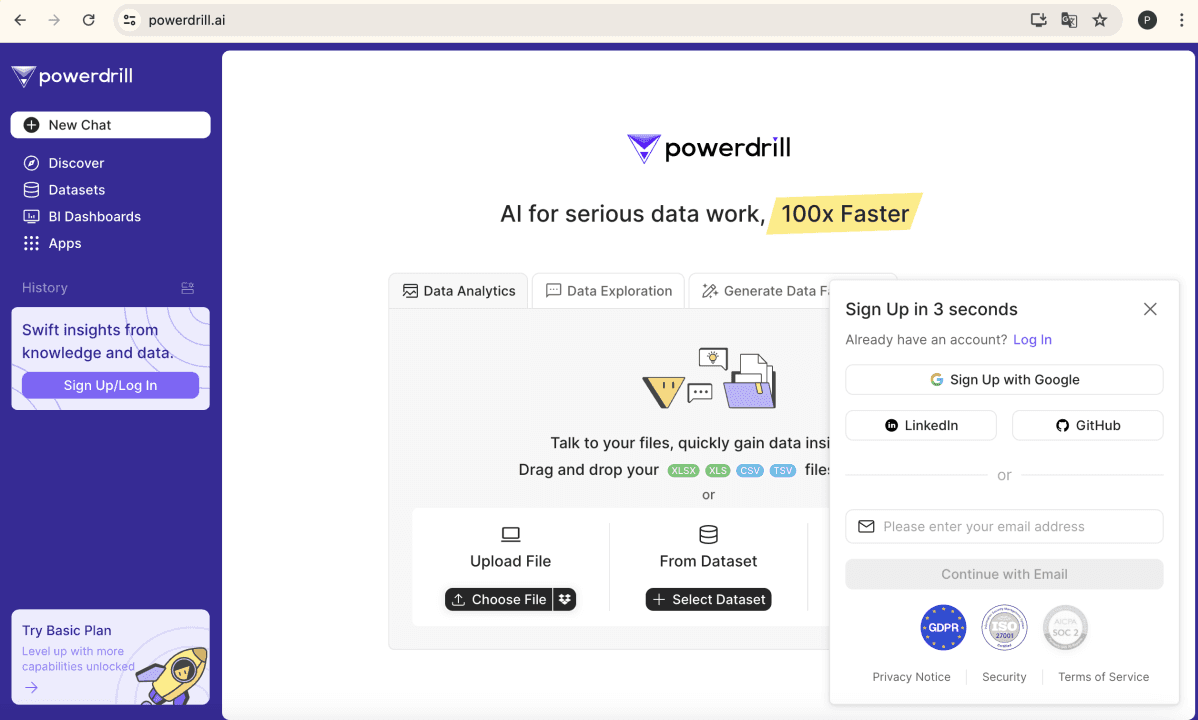
You can see the Data Analytics option, now click Upload File, and you can upload one or more Excel files.
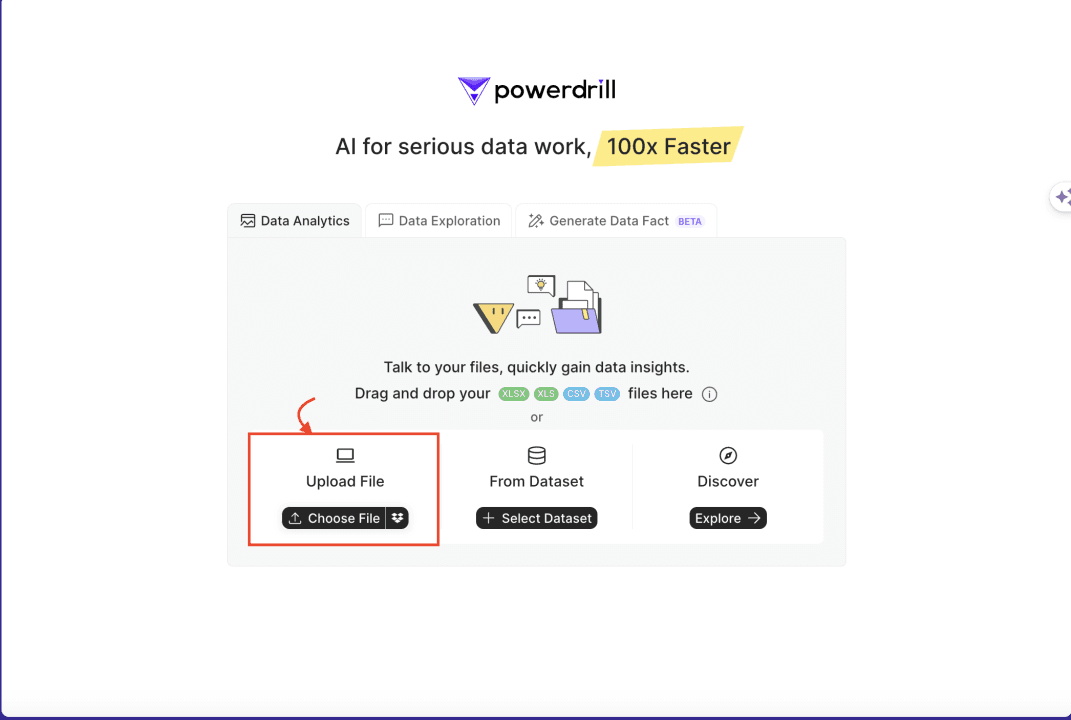
It only takes a few seconds, and by the time this page is displayed, our dataset will be uploaded.
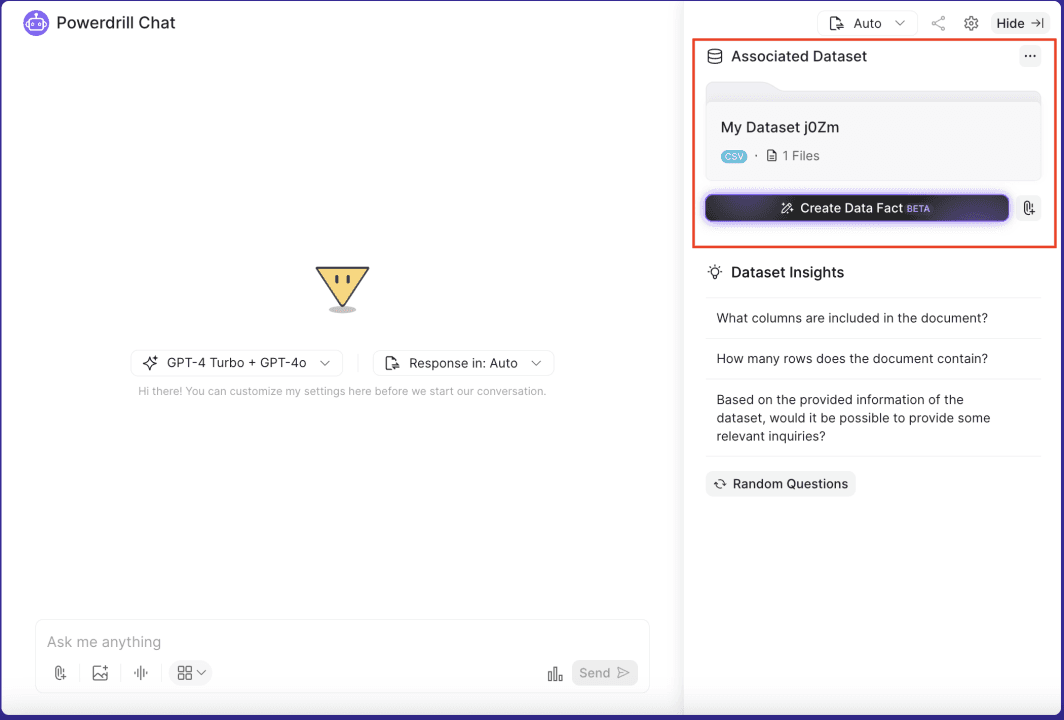
Here is an example of extracting numbers from cells—in the same way, you can solve other problems using natural language with ease.
First, uploaded the BestSeller Books of Amazon Dataset.Since the book prices were in rupees, you may want to extract the numbers separately and then convert them to other currency units.
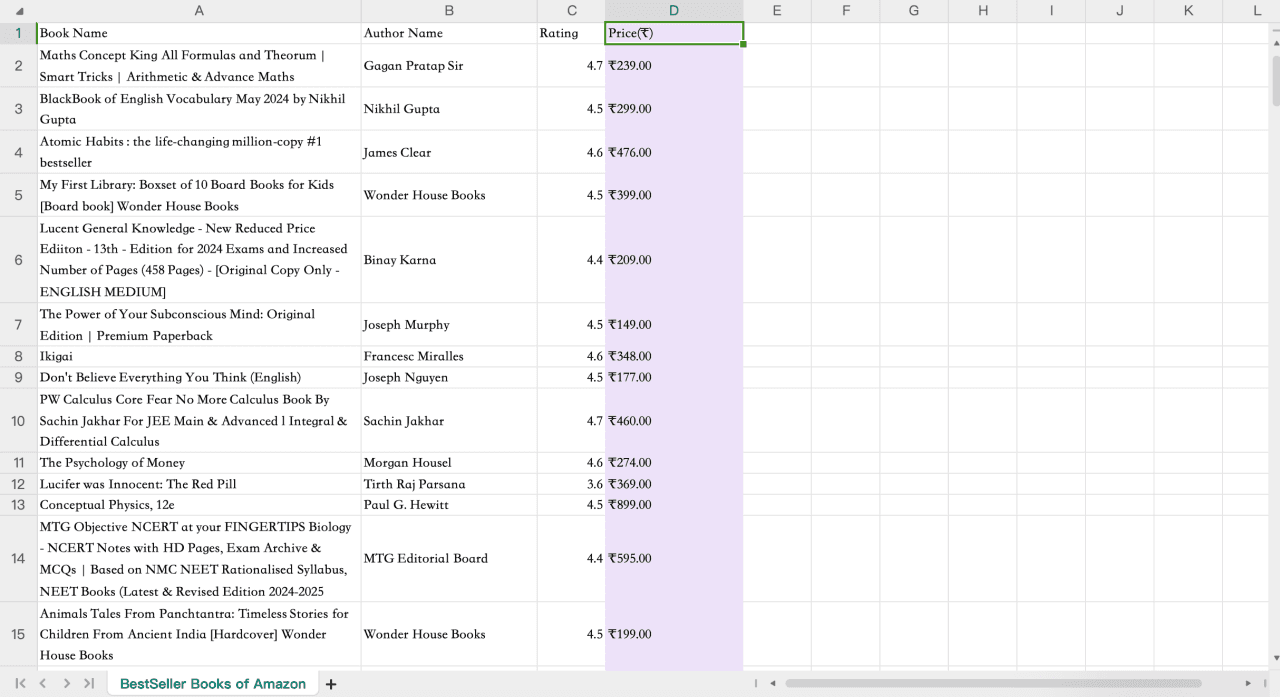
Then, enter the following prompt in the chat box: Extract the number from the price column and create a new column.
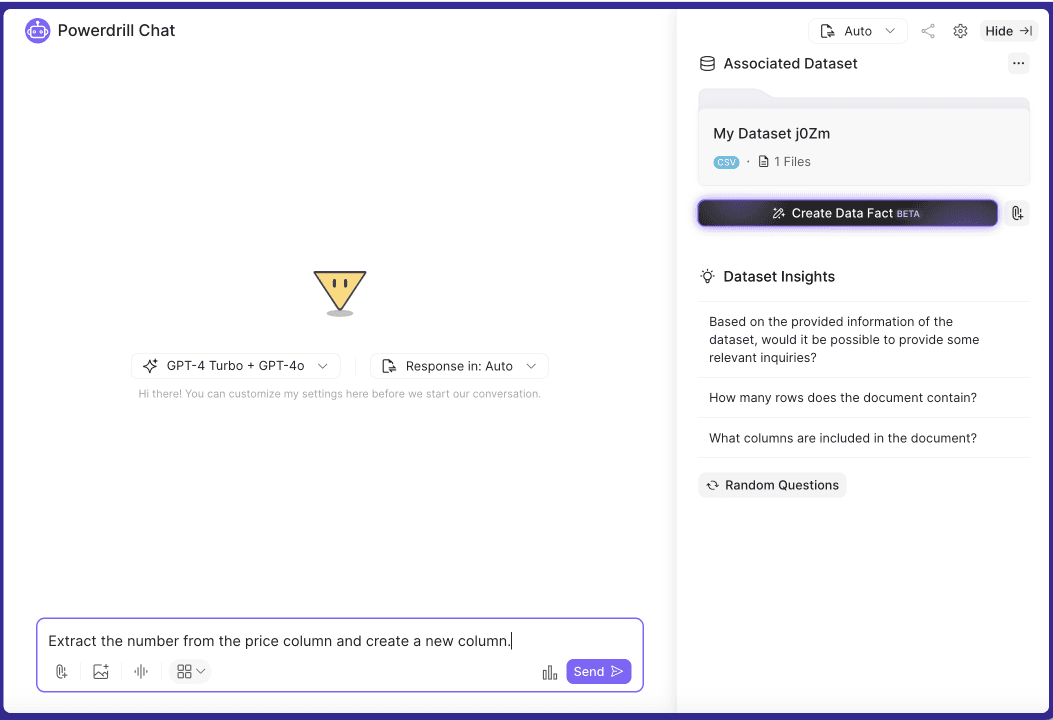
Powerdrill AI quickly responded and performed the relevant operations. You can preview or directly download the processed Excel file.
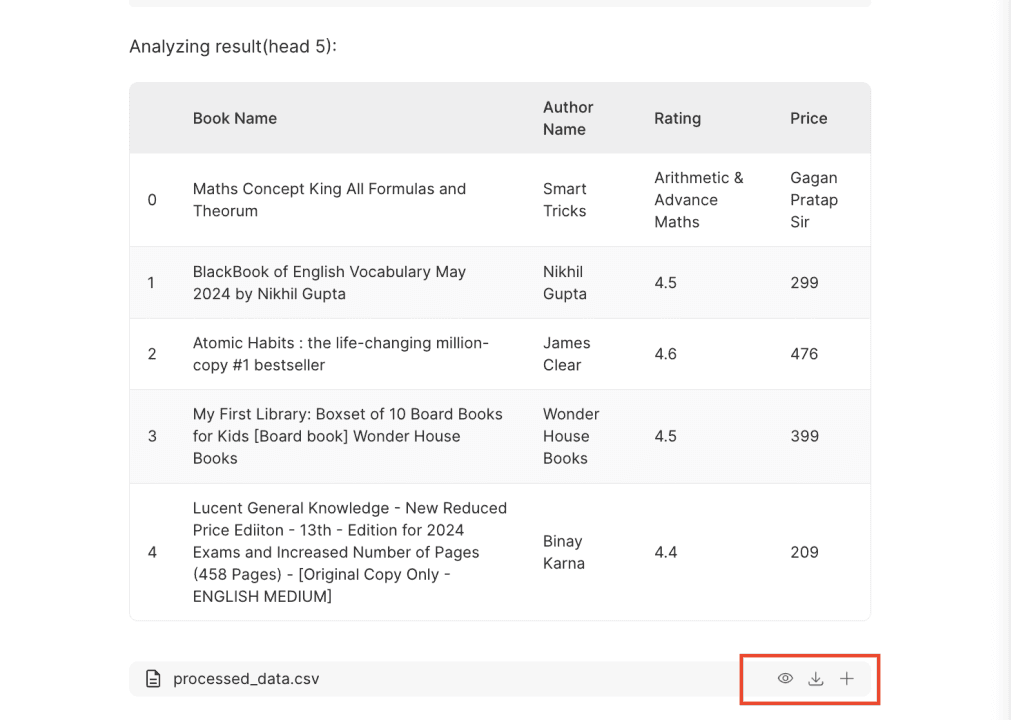
Compared to the original Excel, you can see that it perfectly extracts the numbers, which can be further used for subsequent statistics and calculations.
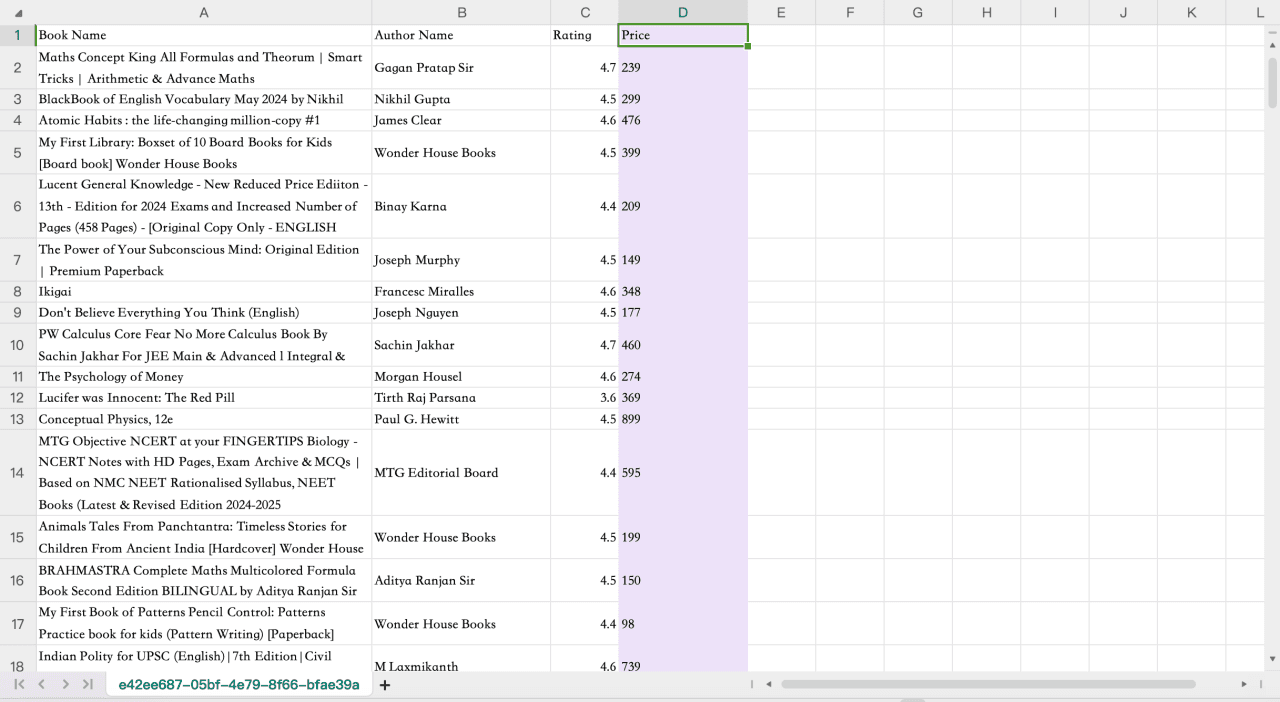
Similarly, you can also input similar prompts to Extract the Domain from Email Addresses, Extract the Year from a Date, Extract the First Name from a Full Name and so on, Powerdrill AI can finish your prompts in seconds.
Compared to using Excel to extract specific data from a cell, the biggest advantage of Powerdrill AI is that it allows you to chat with your data without any formula application or programming skills, providing you with the answers you want in seconds.
Try it now!
The capabilities of Powerdrill AI are not limited to Excel; rather, it excels in its ability to transform complex data into intuitive visuals, enabling users to uncover patterns, trends, and insights through natural language interactions.
What's more, adhering to rigorous compliance standards like GDPR, ISO 27001, and SOC2 (in progress), Powerdrill AI is committed to safeguarding your sensitive information.
Use Powerdrill AI and complete your data work 100x Faster!





